Written by Dragoș Burnescu, L2 Engineer
In an increasingly digital work environment, efficient and secure document management is a key component of productivity. Quick access to information, real-time collaboration, and data protection have become top priorities for every employee.
Microsoft OneDrive addresses these needs through a secure cloud platform seamlessly integrated with Microsoft 365 applications.
Each user benefits from a unique, personal, and professional space where they can save, share, and access files from anywhere and on any device.
Why OneDrive Is a Valuable Tool for Employees
Accessibility and Synchronization Across Devices
One of OneDrive’s greatest advantages is the ability to securely access files regardless of location.
Documents saved in OneDrive are automatically synchronized across all connected devices – laptop, desktop, tablet, or smartphone – so every change becomes instantly available without the need for manual transfers via email or USB drives.
Full Integration with the Microsoft 365 Ecosystem
OneDrive connects seamlessly with the main Microsoft applications used daily:
-
- Word, Excel & PowerPoint: Edit and automatically save documents directly in the cloud.
-
- Outlook: Share files through secure links, avoiding large attachments.
-
- Teams: Easily share and collaborate on the same documents in real time.
-
- SharePoint: Move naturally from your personal space (OneDrive) to the team workspace (SharePoint Online) without workflow interruptions.
This integration unifies the digital work environment, ensuring a smooth and consistent experience across applications.
Security and Full Data Control
Data protection is a top priority. OneDrive uses advanced encryption technologies, both in transit and at rest.
Key security features include:
-
- Version History – Restore previous versions of files.
-
- Recycle Bin – Recover accidentally deleted documents.
-
- Conditional access and temporary links – Enable controlled and secure file sharing.
-
- Advanced Threat Protection (Enterprise plans) – Automatically detects suspicious activity and prevents data loss.
Flexible Storage and Local Resource Optimization
With OneDrive, users enjoy generous, scalable storage suitable for both individual documents and complex projects.
The Files On-Demand feature provides full visibility of all files without downloading them entirely, saving valuable local storage space.
How to Access SharePoint and Teams Files on Your Device
You have two main options for working with files from SharePoint or Teams:
Option 1: Add shortcuts to OneDrive (“Add shortcut to My files”)
-
- Files become accessible on all your devices.
-
- Provides better performance and easier management.
Option 2: Use the “Sync” button in the library
-
- Files are available only on the device where synchronization was configured.
1. Configuring Sync
-
- Open the Microsoft 365 App Launcher
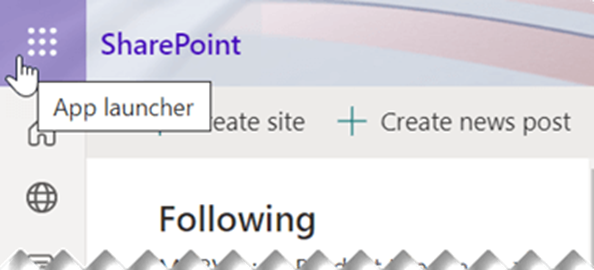
-
- In the top-left corner of your browser page, select the Microsoft 365 App Launcher – represented by nine small dots arranged in a square.
-
- Select the desired app and site
From the menu, choose SharePoint or Teams, then select the site containing the files you want to sync.
-
- Navigate to the documents
Click Documents or open the specific subfolder you wish to synchronize.
-
- Click the “Sync” button
(This only needs to be done once per computer. After setup, synchronization happens automatically.)
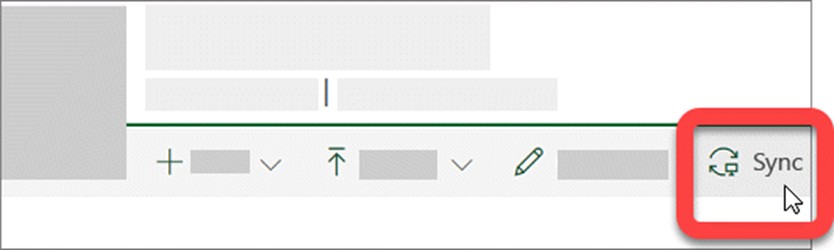
-
- Grant permission for OneDrive
If your browser asks for permission to open Microsoft OneDrive, confirm the request. Files will sync to a folder on your PC named after your organization (e.g., %userprofile%\Contoso). This folder is automatically added to the left panel in File Explorer. You cannot select a different location for synchronization.
To sync files on another computer, repeat these steps on that device.
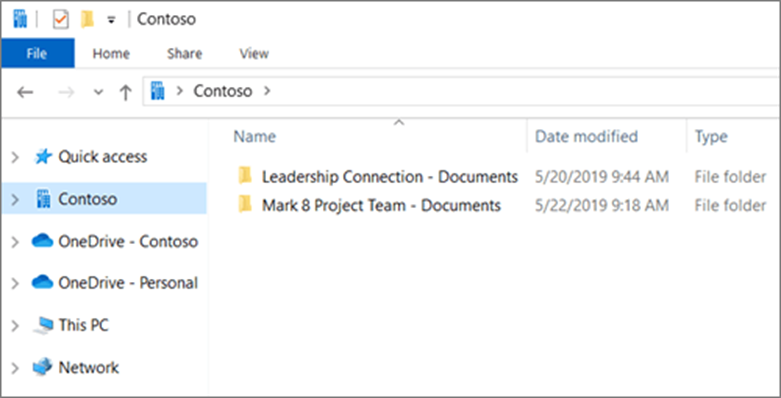
2. Adding Shortcuts to Shared Folders in OneDrive
When someone shares a folder with you via OneDrive, SharePoint, or Teams, you can add a shortcut to it in your own OneDrive for easier access.
These shortcuts appear in OneDrive on the web, File Explorer (Windows), Finder (Mac), Teams, and the OneDrive mobile apps.
-
- In OneDrive, go to Shared > With me.
-
- Find the folder you want to add and select the circle in its corner.
-
- Click Add shortcut to My files.
Alternatively, right-click the folder and choose Add shortcut to My files.
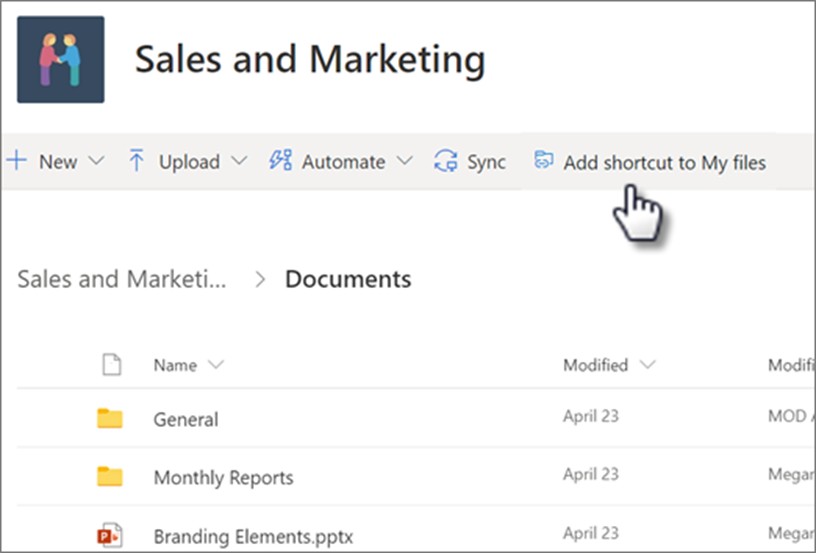
Tips & Tricks for Using OneDrive Effectively
1. Collaborate in Real Time
Open documents directly from OneDrive in Word, Excel, or PowerPoint and co-edit with colleagues. All changes are saved automatically, preventing data loss.
2. Use Files On-Demand to Save Space
Enable this feature to view all your OneDrive files in File Explorer without downloading them locally. Access any file instantly with a double-click.
3. Recover Lost Files Quickly
If a file is mistakenly modified or deleted, use Version History or Recycle Bin to restore it within seconds.
Best Practices for Secure File Sharing in OneDrive
In a corporate environment, responsible file sharing is essential to maintain data security.
Follow these recommendations to minimize risks and protect confidentiality:
1. Choose the Right Sharing Option
-
- Use People in [Organization Name] for internal sharing.
-
- Use Specific people to grant access to designated individuals by email.
-
- Avoid Anyone with the link, especially for sensitive documents.
2. Set Proper Permission Levels
-
- Choose View only when recipients only need to read the document.
-
- Grant Edit rights only to those directly involved in editing.
3. Set Expiration Dates and Passwords for Links
-
- Add an expiration date for external sharing links to limit access duration.
-
- Optionally, protect links with a password for extra security.
4. Prevent Unauthorized Downloads
-
- Disable Allow download for view-only shared files to prevent local copies.
5. Monitor Access and Revoke Unused Links
-
- Regularly check who can access your shared files.
-
- Revoke access or delete outdated links from the OneDrive portal.
6. Avoid External or Insecure Channels
-
- Don’t send OneDrive links via personal messaging apps or unsecured platforms.
-
- For confidential data, use Teams or SharePoint, which provide enhanced protection and auditing.
OneDrive Limitations
Although OneDrive is highly useful and versatile, understanding its limits helps ensure proper and efficient use:
Not Designed for Complex Team Collaboration
OneDrive is meant for personal use. For team projects, shared libraries, or approval workflows, use SharePoint Online.
File Size Limit
Each file can be up to 250 GB, but upload speed depends on your internet connection and device performance.
Internet Dependency
Real-time sync and collaboration require a stable connection. Offline access works only for previously downloaded files.
OneDrive vs. SharePoint Confusion
OneDrive = personal files; SharePoint = team workspaces. Misuse can lead to lost visibility of team documents.
Not a Full Backup System
OneDrive allows individual file recovery but is not a full PC or app backup solution. For that, use a dedicated backup system.
Sync File Count Limit
Microsoft recommends not exceeding 300,000 synchronized files/folders, as performance issues may occur.
File Path Length Limit
-
- The total path (including site and folder names) must not exceed 400 characters.
-
- In Windows Explorer, usable path length is limited to 256 characters.
-
- Avoid special characters such as #, %, ?, or *.
Multiple Library Sync
You can sync multiple SharePoint libraries but syncing more than 10–15 simultaneously may reduce performance.
Files in Use or Locked
Files currently open in Office apps or locked in SharePoint will not sync until they are closed or unlocked.
Multiple Account Connections
-
- You can connect personal and work accounts, but syncing across multiple organizations (tenants) is limited.
-
- For external accounts, browser access is recommended.
Large Files and VPN Networks
-
- Syncing large files (over 100 MB) can be slow over VPN or unstable secure connections.
- In such cases, working directly in browser-based Office apps (Word Online, Excel Online, etc.) is more efficient.
 General Recommendations
General Recommendations
For the best experience:
-
- Use short, simple file names.
-
- Check available space before uploading large files.
-
- Follow your organization’s security and sharing policies.
-
- Sync only the libraries and folders you use frequently.
-
- Avoid downloading large or historical archives locally.
-
- For complex team projects, work directly in SharePoint Online or Teams where collaboration and synchronization are managed at the workspace level.
Dragos Burnescu
Dragos has over five years of experience in IT support and specializes in Microsoft OneDrive and SharePoint. He has advanced expertise in administering, configuring, and troubleshooting cloud collaboration and storage environments, ensuring secure data access and efficient teamwork across users.
 General Recommendations
General Recommendations


